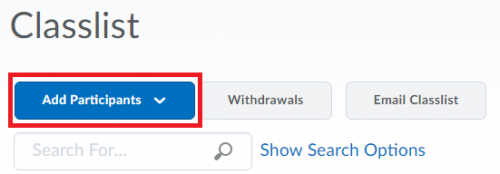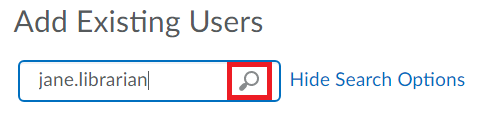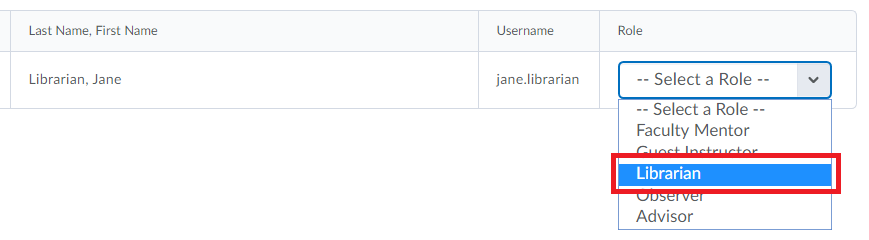Whether your class is 100% online or it is a blended learning environment, a librarian is here to help. You can "embed" a librarian into your class, so students can get the support they need outside of class. Be sure to contact us a few weeks before your class begins to collaborate. We can help you find resources to embed, create custom research guides, offer Zoom instruction.
In addition to the tips on this page, be sure to understand copyright guidelines for online instruction.
Learn how to add a librarian to your D2L Brightspace course for the purposes of allowing the librarian to interact with your students and assist them with class assignments.